Learn how to provide receipts for In-Person payments via print or email.
Receipts aren't just a formality—they're part of a great customer experience. With Finix, you can effortlessly deliver professional, network-compliant receipts with every in-person payment, whether printed, emailed, or sent via SMS.
Card brands have strict requirements, and we make it easy to meet them.
Before updating the receipt settings, ensure the following:
- The device supports receipt printing and has paper loaded.
- The terminal is powered on.
- The terminal is connected to the internet.
- The Finix Payment App is open on the terminal.
- Navigate to the Settings menu on your terminal.
- Click on Checkout.
- Find the Receipts section.
- Choose your preferred Receipt Settings.
- Click Save to apply your changes.
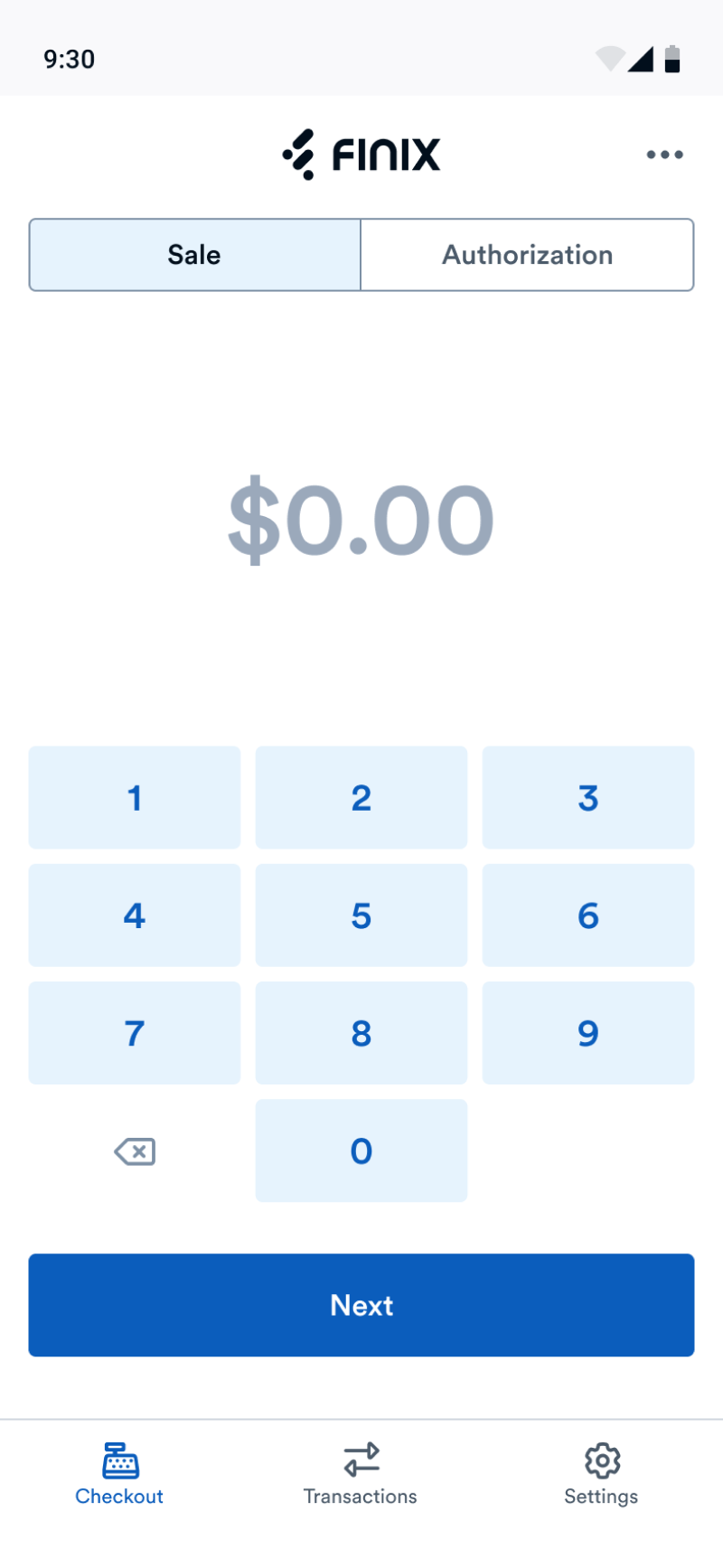
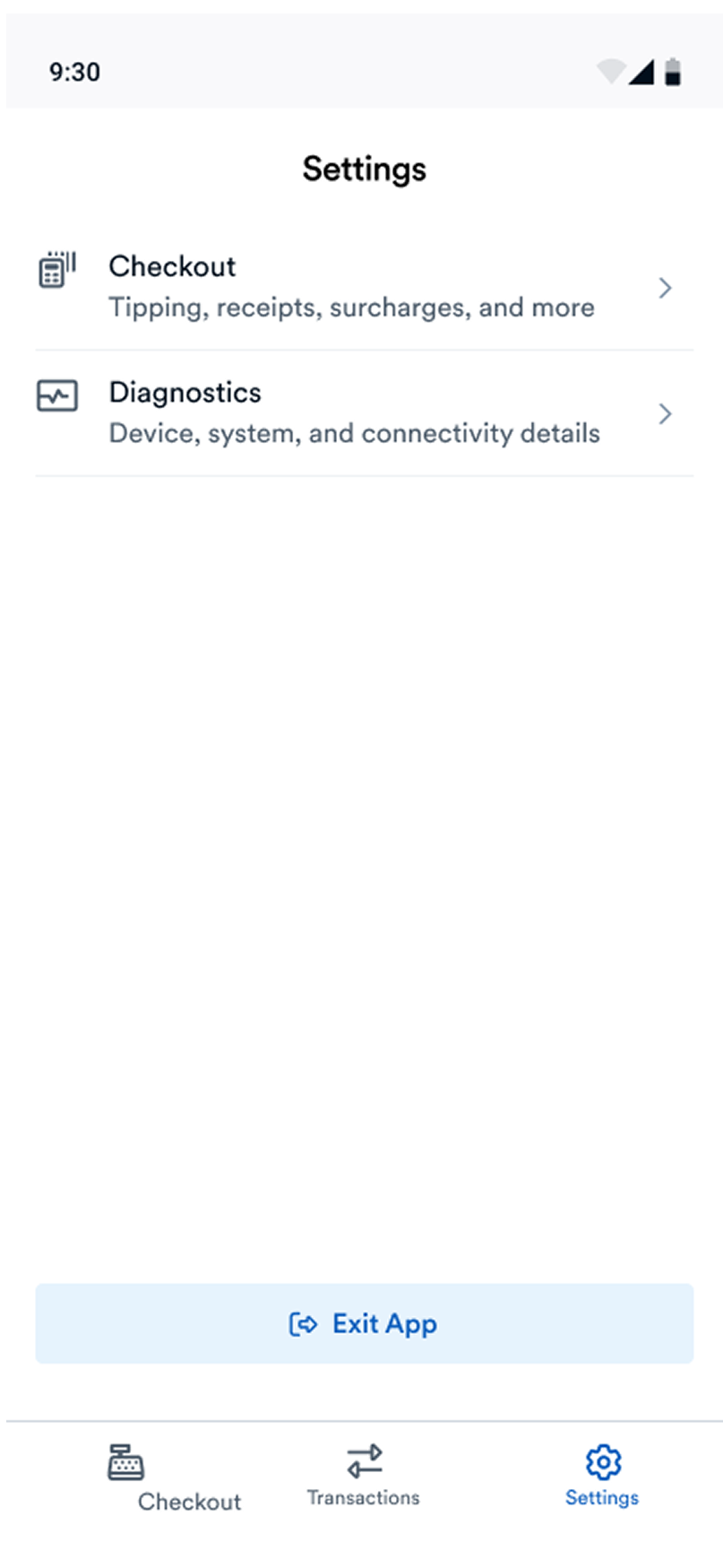
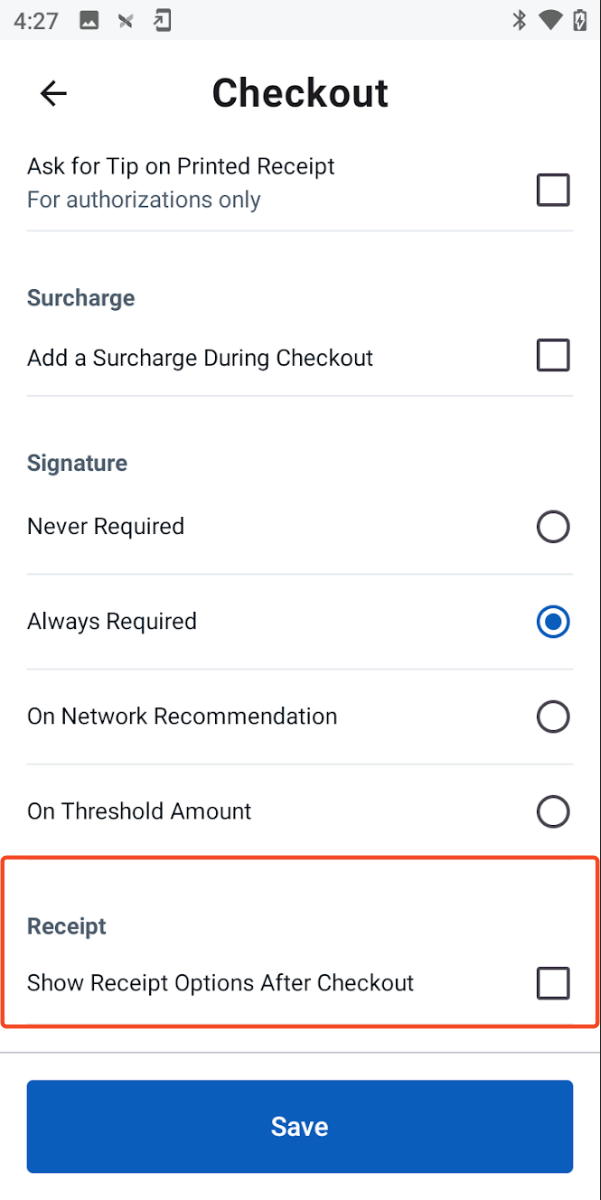
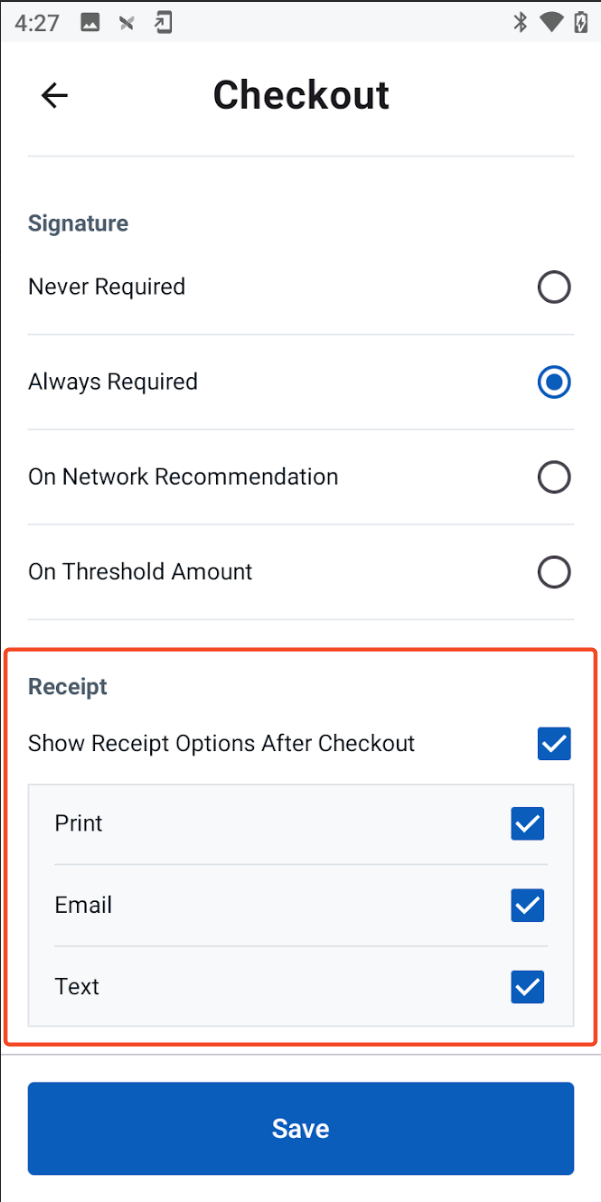
When Prompt Receipt Confirmation is enabled, customers will be asked to choose their preferred receipt delivery method after each transaction.
Under Receipt Delivery Method, select which options you want to make available to customers:
- Email - Send digital receipts to customer email addresses
- Print - Print physical receipts from the terminal
- SMS - Send digital receipts via text message
For automatic receipt delivery, we recommend enabling all three options under Supported Automatic Receipt Delivery Types unless you are implementing custom receipt handling.