Accept payments with Finix on your WooCommerce Store
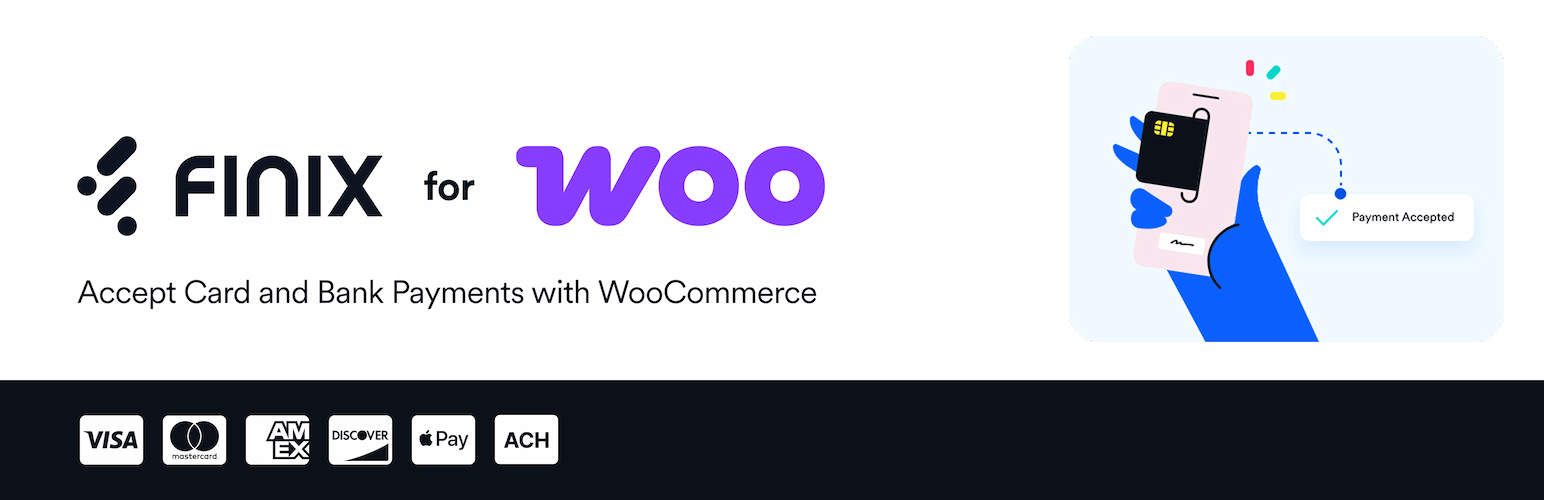
Download Finix for WooCommerce
Accept Card and Bank Payments with WooCommerce.
View Sample Site
View a demo of our plugin at finixsamplewoo.com
Power your WooCommerce store with a fast, flexible, and reliable payments experience using the Finix plugin. Whether you're launching a new shop or scaling an existing one, Finix makes it easy to accept payments and manage orders without the complexity.
Built with modern commerce in mind, this plugin supports multiple payment methods and includes everything you need for secure, seamless checkout experiences.
- Flexible Payment Methods: Accept major credit and debit cards, Apple Pay, and bank transfers. Offer flexibility customers expect and reduce checkout friction.
- Transparent Pricing: Finix uses interchange-plus pricing for clear, detailed fee breakdowns, ideal for high-volume merchants.
- Apple Pay Integration: Enable Apple Pay on supported browsers like Safari and Chrome, with customizable button styles and types that blend seamlessly into your storefront.
- Customizable Checkout Display: Match your brand's voice by tailoring the look and language of each payment method for a more intuitive customer experience.
- WooCommerce Blocks Checkout Compatible: Fully supports WooCommerce's new block-based checkout and the classic flow, keeping your store aligned with the latest updates.
- Automated Dispute & Bank Return Handling: Reduce operational overhead with automatic order status updates triggered by webhook events.
- Live & Sandbox Environments: Build and test with confidence using a dedicated sandbox environment. Easily switch to live mode when you're ready to start processing real transactions.
Finix for WooCommerce is available for download on wordpress.org.
- Finix Sandbox Account to process Sandbox transactions. You will not be able to move real money in this environment.
- Finix Live Account to run card or ACH transactions.
To create a Sandbox Account, read our guide or sign up directly for a sandbox.
We recommend choosing Direct Merchant as your Customer Type.
Download Finix for WooCommerce
Accept Card and Bank Payments with WooCommerce.
- Click on
Add New Plugin. - Click on
Upload Plugin. - Once the upload box opens, click
Choose File, select the plugin file, and clickInstall Now. - Click
Activate Plugin
- Click on
WooCommerceon the admin menu and click on settings under WooCommerce. - Navigate to the
Paymentstab. - In the list of Gateways, enable the
Finix Gatewaypayment method and click onManage. - If you scroll down, you'll see the webhook information to enter in Part 2.
- Login into your Finix dashboard using the following link
- Choose your environment. You may have a Sandbox or Production environment to choose from. Finix's system automatically selects your environment if you have only access to one.
- Click
Developeron the menu at the left bar (near the bottom). - Click on the
Webhookstab. - Click
Create Webhook - Fill the webhook information with the details you got from step 1 ( URL, Username, and Password ). Choose Authentication type
Basicand use any nickname you want to identify your webhook later. - Go to
Eventsand chooseOnly the following entities and types. - Then mark
TransferandDisputeson bothcreatedandupdatedand save the webhook
Now that you've created a Webhook, navigate to the Developer Screen. In this screen, you will see:
Application IDwith a prefix ofAPxxMerchant IDwith a prefix ofMUxx
Enter these details into the Finix for WooCommerce Plugin.
After you've entered these details, you will need to generate API keys. To do so, navigate to the Developers page. On the Developers page, click Create API Key. You'll receive a Username and Password. Enter these details into the Finix for WooCommerce Plugin.
If you enable the plugin, your buyers will now have an option to checkout with Finix.
You can configure additional settings in the plugin to best suit your use case.
Once approved for a live account, you can enter your live credentials and information.
You can repeat the steps above. You'll need to:
- Create a production webhook with the information supplied by the plugin
- Enter an Application ID, Merchant ID, API key Username, and API key Password.
You can find Payments using WooCommerce Order Ids on the Finix Dashboard.
- Navigate to the Payments page.
- Click on the filter icon.
- Filter by value and type in your WooCommerce Order Id.