Learn about the requirements and what you can do with Surcharge Fees.
Surcharge fees are available to sellers to help cover the cost of processing payments in any environment.
For more details about surcharge fees, see the following articles from Visa and Mastercard: Visa Surcharge FAQ and Mastercard Surcharge FAQ.
Merchants must be enabled by Finix to process surcharge fees. Reach out to your Finix Point of Contact or Finix Support at least 35 days in advance before processing surcharge fees.
Please note each individual Merchant account needs to be registered before they can process surcharge fees.
Sellers and your integration must meet these requirements to charge Surcharge Fees:
- Limit surcharging to credit cards only (debit cards and prepaid cards cannot be surcharged).
- The surcharge fee must be included in the
Transfer#amountorAuthorization#amountyou include when creating transaction. - The fee must be a percent.
- The amount or percent you set must be the same for all transactions that include a surcharge fee.
- The surcharge fee can't exceed 3% of the transaction or your total average cost of credit card acceptance.
- The buyer must be aware of the fee and its purpose before making a payment.
- After the fee gets disclosed, the buyer must have the option to cancel the transaction without any consequences.
- Controls must be in place so surcharges are only applied in states where allowed.
The Payment Instrument#card_type field details if a debit (DEBIT) or credit card (CREDIT) was used.
When refunding a transaction that has a surcharge, the full amount must be refunded to the card holder. This is a card brand rules requirement.
Learn more about how to manage refunds here.
You can surcharge using the Virtual Terminal. To do so, navigate to the Virtual Terminal on the Dashboard.

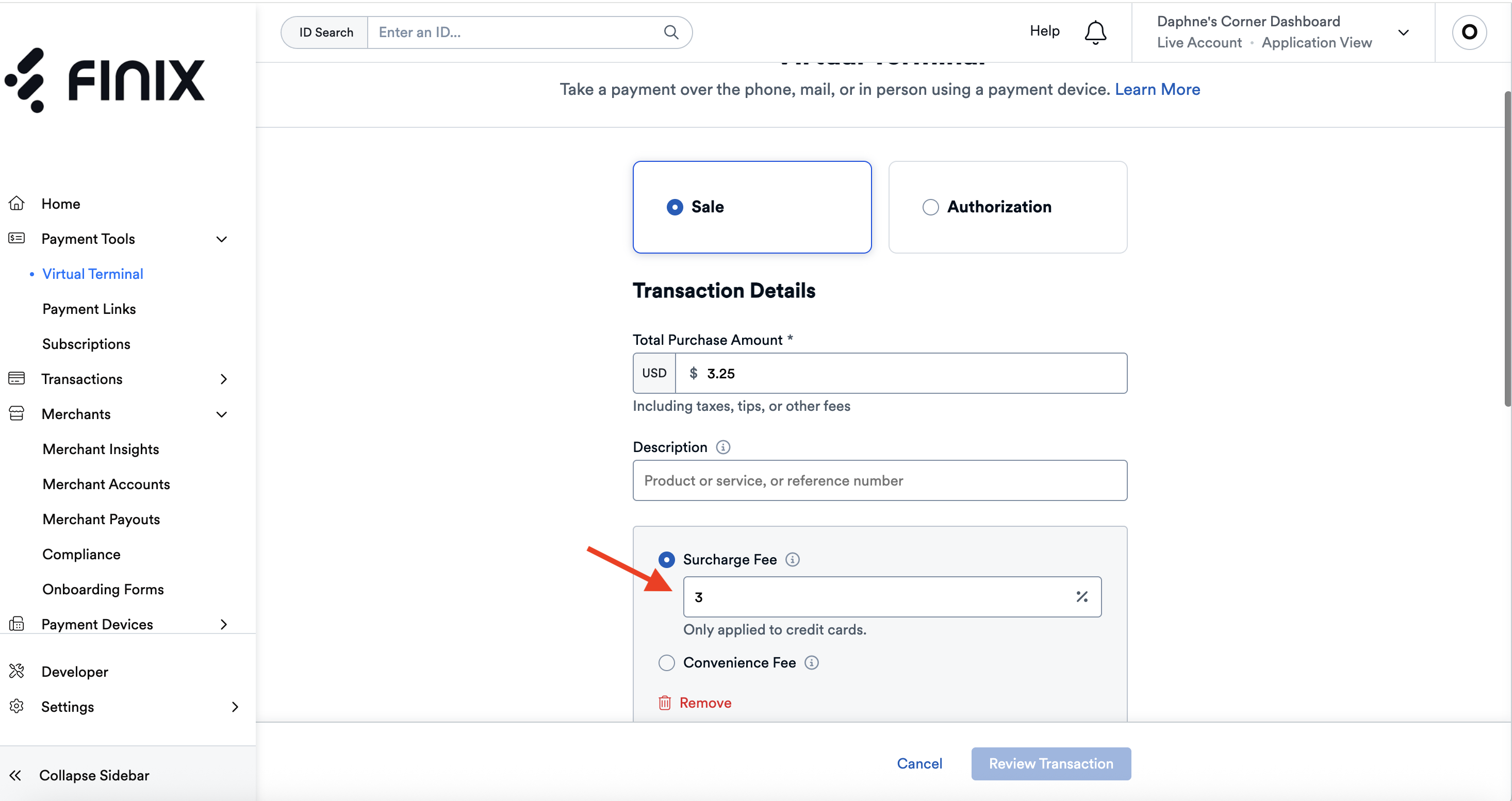
You cannot surcharge more than 3% on the Virtual Terminal. The surcharge option only appears if your merchant account is enabled for surcharging. If you have additional questions, email our support team.
Note: Finix will always floor the rounding. For example, if you enter 3%, it may come out to be lower percentage for smaller dollar amounts.
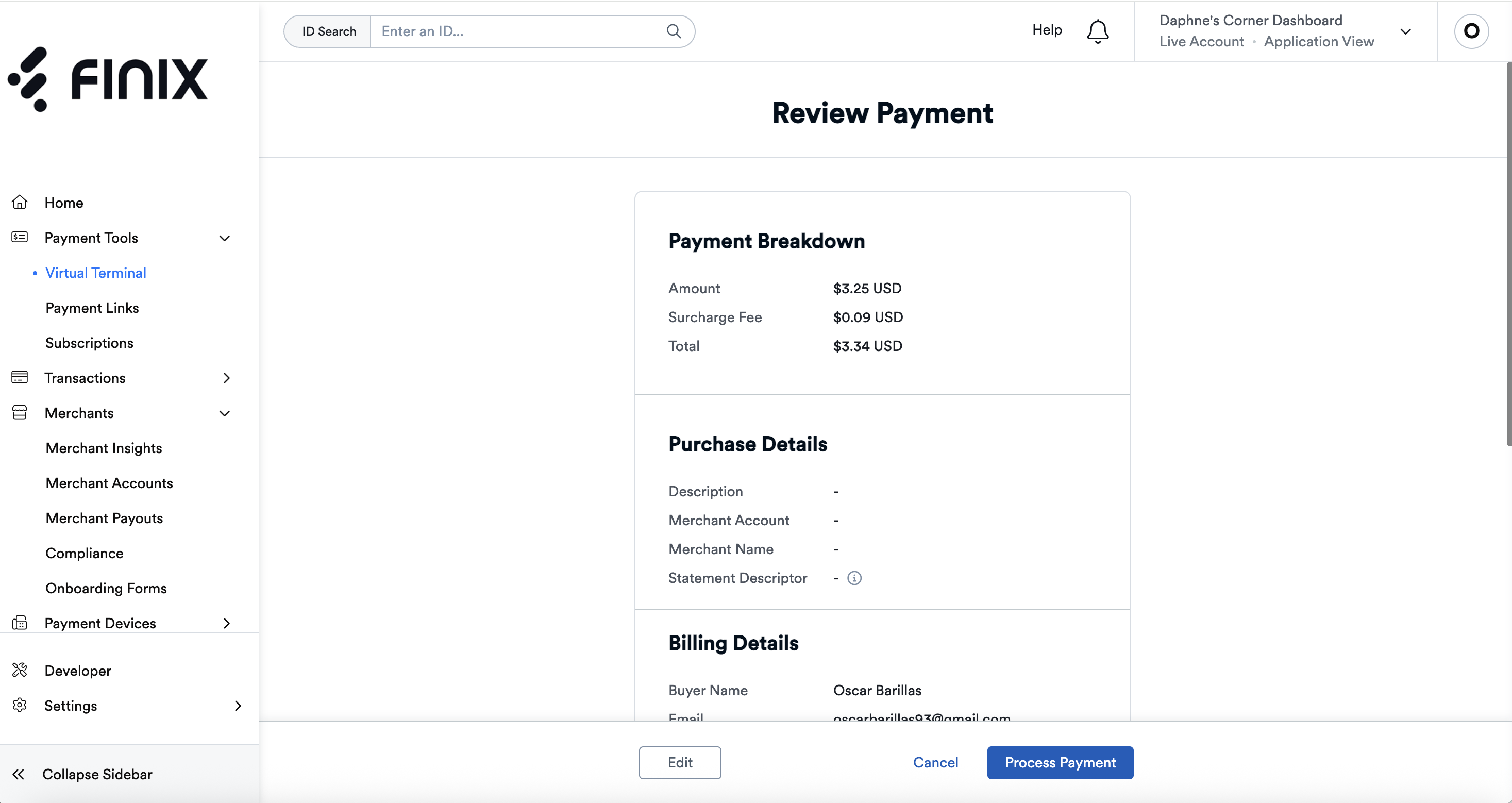
After you confirm surcharge amount, you can then process the payment.
Note: A surcharge amount will not appear if the card you've chosen is a debit card.
When you create a Payment Link, you have the option to add a surcharge if the merchant is enabled for it.
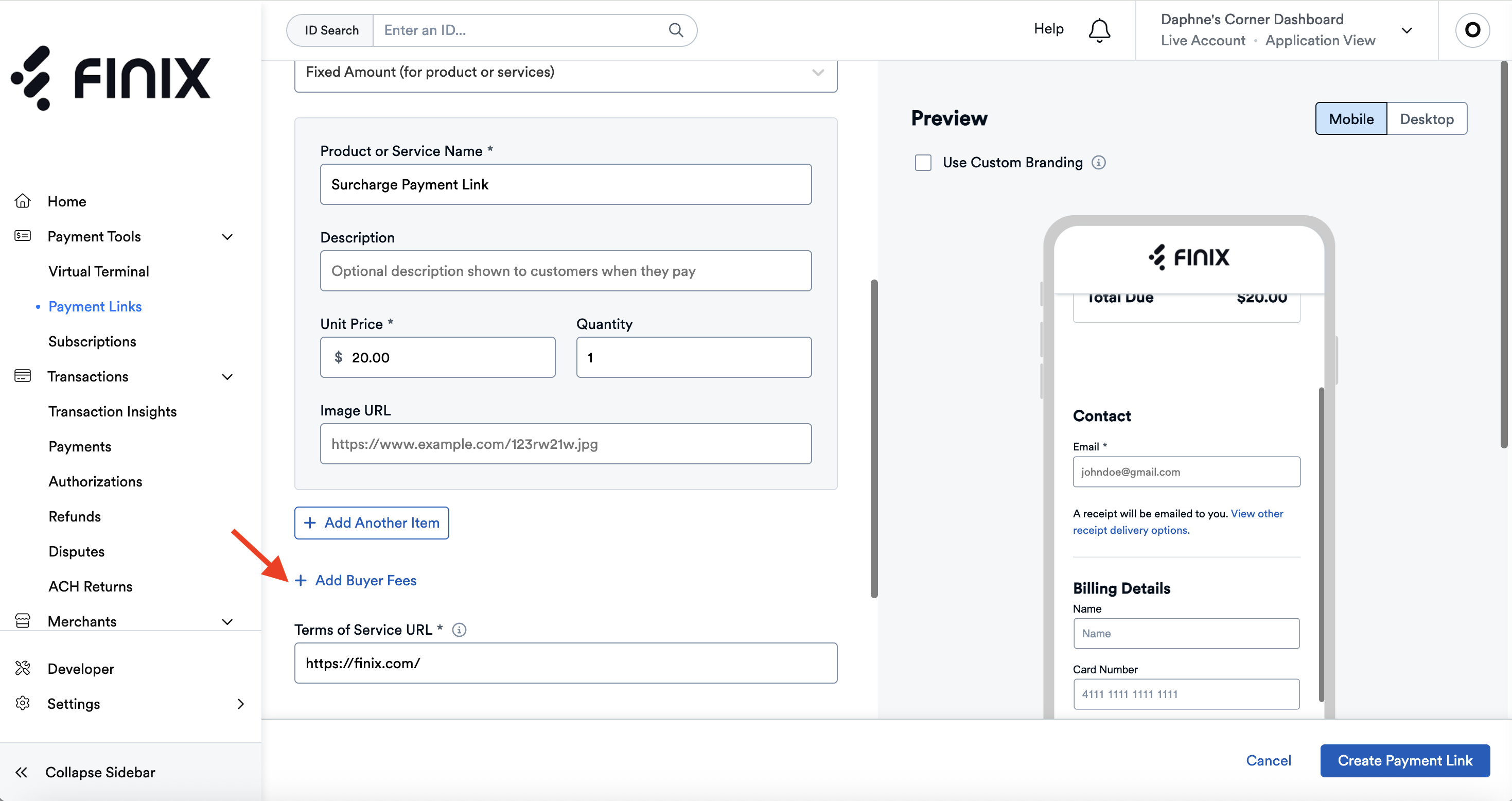
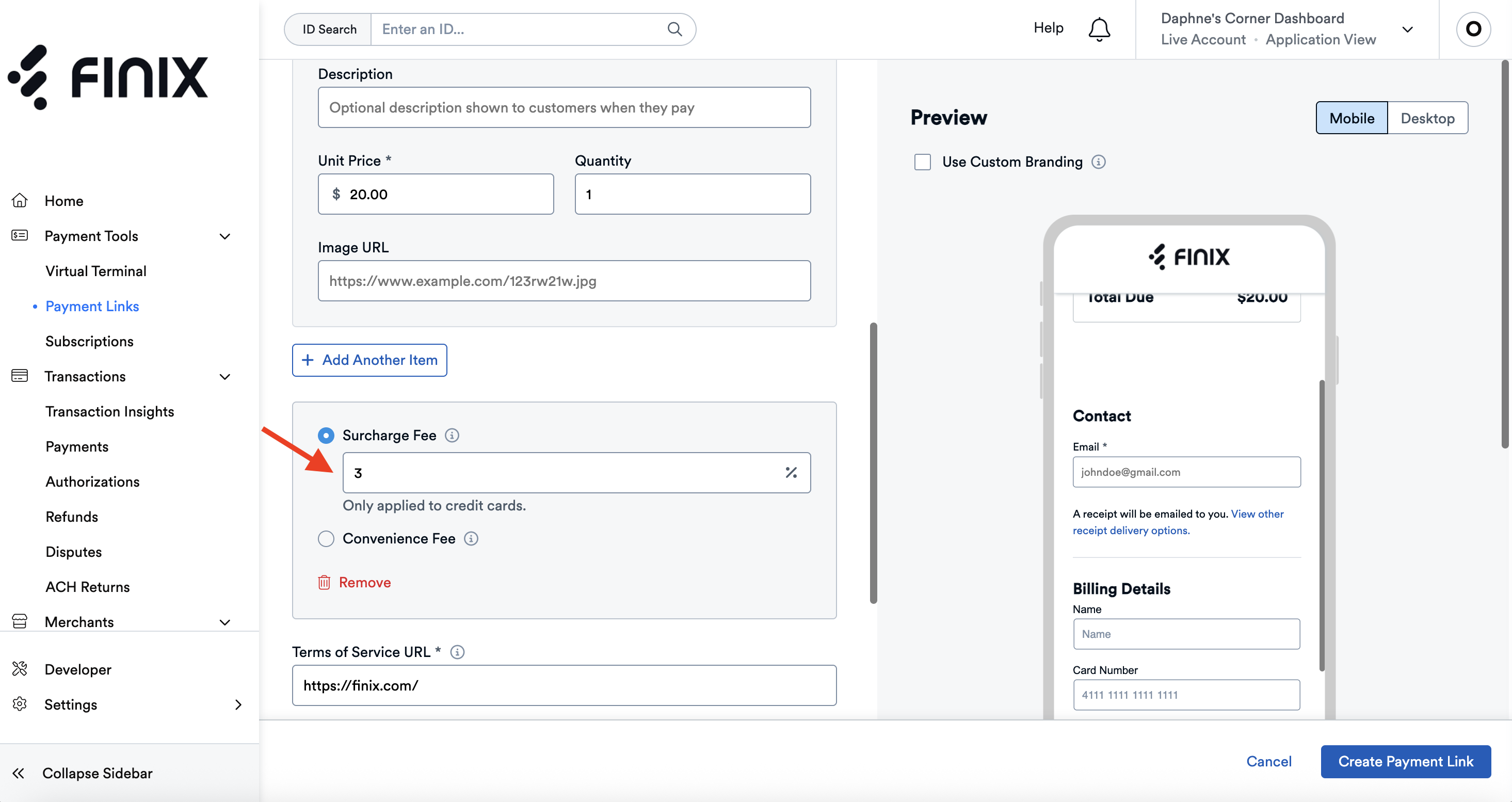
Note: Finix will always floor the rounding. For example, if you enter 3%, it may come out to be lower percentage for smaller dollar amounts.
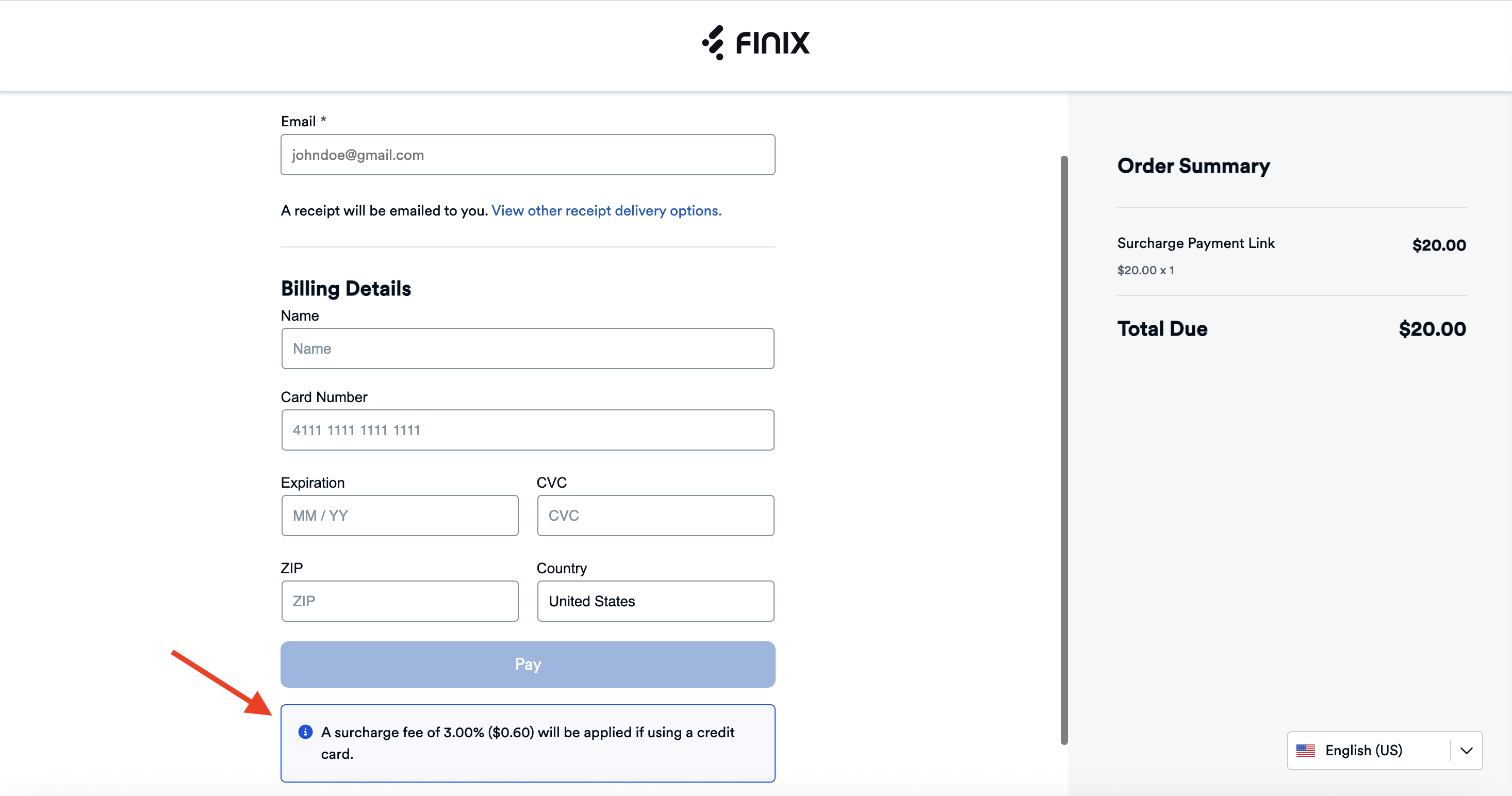
When you send the payment link to your buyer, they'll see a notice that paying with a credit card will get surcharged.
When making a transaction with a surcharge fee, include the surcharge fee in surcharge_amount when creating a Transfer or an Authorization.
See the following for an example of paying a $100 parking ticket with a $7 (7%) surcharge fee.
Before including the surcharge_amount verify the buyer's Payment Instrument#card_type is CREDIT.
curl -i -X POST \
-u UStxEci4vXxGDWLQhNvao7YY:25038781-2369-4113-8187-34780e91052e \
https://finix.sandbox-payments-api.com/transfers \
-H 'Content-Type: application/json' \
-H 'Finix-Version: 2022-02-01' \
-d '{
"additional_buyer_charges": {
"surcharge_amount": 700
},
"amount": 10000,
"currency": "USD",
"merchant": "MU3PLsrxmHcKRKhSoHDJ2FPP",
"source": "PImn9EAtceoUcBoXG2n73LY9"
}'You can enable buyer surcharge fees for your merchants for in-person payments. You will need to use the same API call as for online payments.