Manage your team's members and permissions on the dashboard.
After signing up, Finix assigns the administrator role to you or another team member.
As an administrator, you can manage team members, change their roles, and view all resources on the dashboard.
We recommend to limit the number of administrators to three.
Only the following roles can manage team members:
- Administrator
- User Management Admin
To view your role, from your dashboard:
- Click Settings > User.
- Your profile Settings page displays.
- Click the Permissions tab.
- Underneath the Permissions header, view your role.
- Underneath the Team Management header, view your permissions for managing team members.
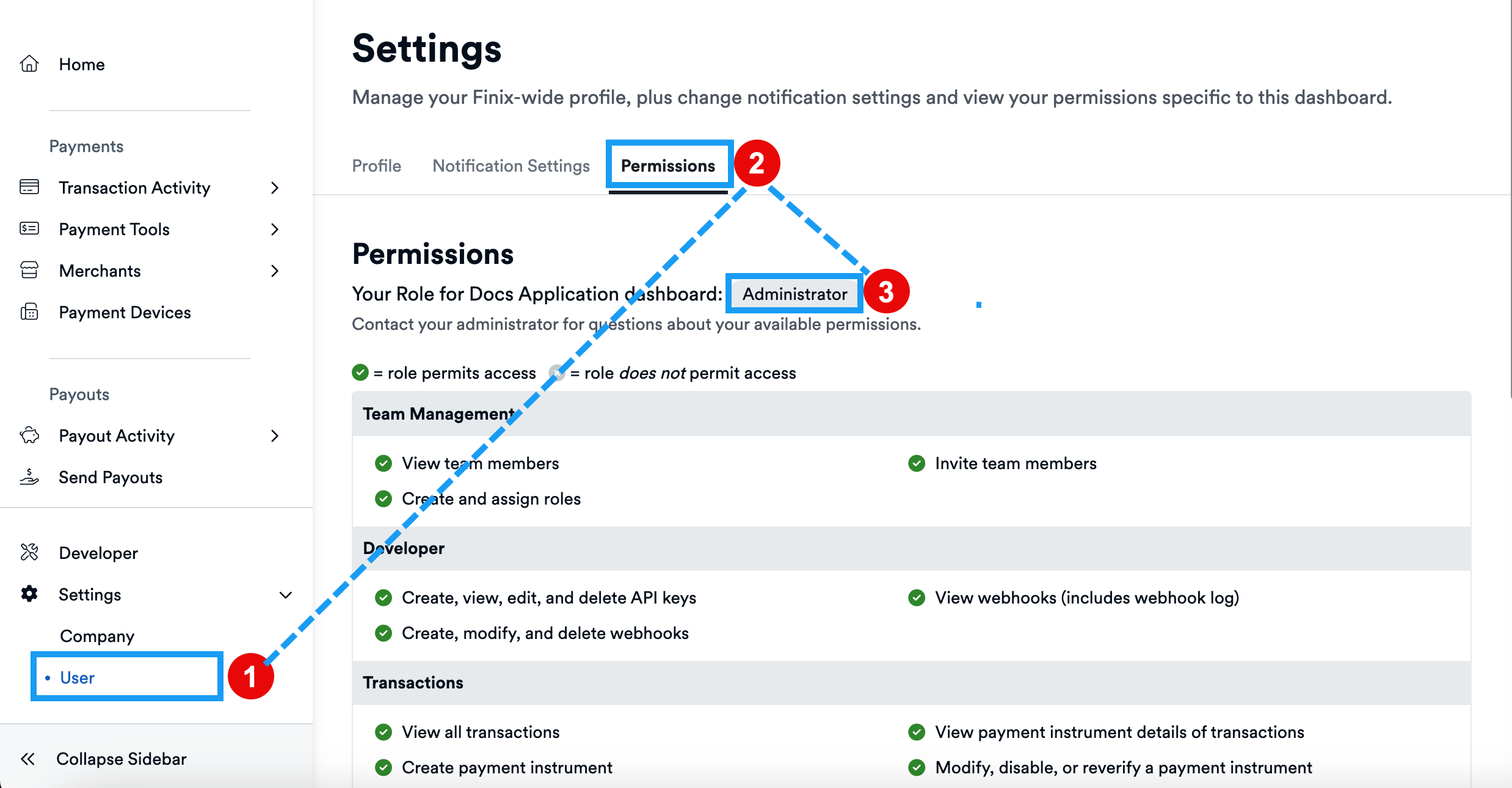
For a complete list of roles, see Roles and Permissions.
To add a team member, from your dashboard:
Click Settings > Company.
- The Company page displays.
Click the Team tab.
- On this page, you'll see all your team members.
Click the Add New Team Member button.
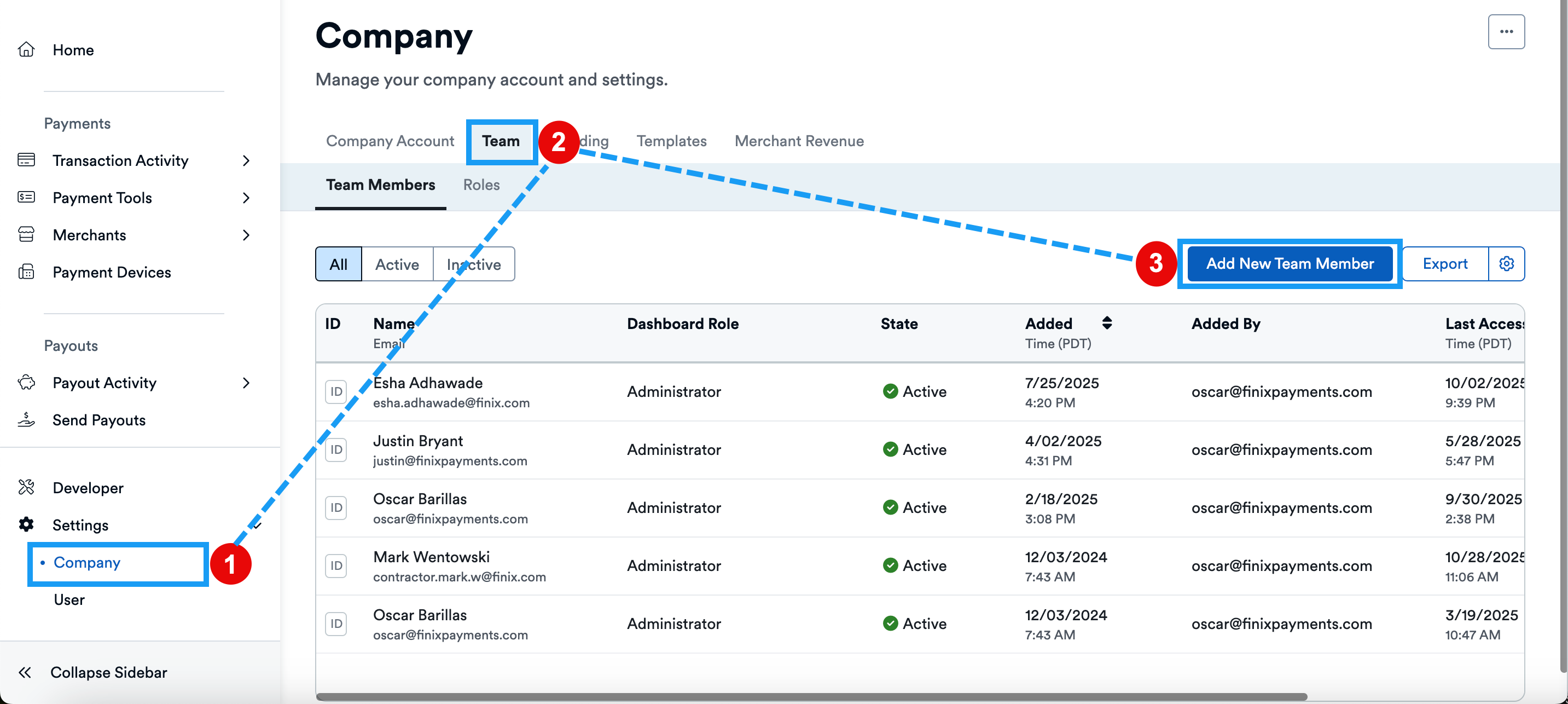
- The Add New Team Member page displays.
Provide the following information about the team member:
Field Description Dashboard Account Name This is the name team members will see when they log in to the dashboard. While Finix sets a default name, you can easily change it to fit your business needs. Email The email of your team member. Role The role of the team member. A role defines the level of access team members have on the Finix Dashboard. After providing the above, click the Add Team Member button to invite the team member to your team.
- Your team member will receive an email invitation to join your dashboard.
To manage a team member:
- From your dashboard, click Settings > Company.
- The Company page displays.
- Click the Team tab.
- Select the team member from the table to view their details.
- The Team Member details screen displays.
- Click the ... icon in the top right to see available actions for the team member.
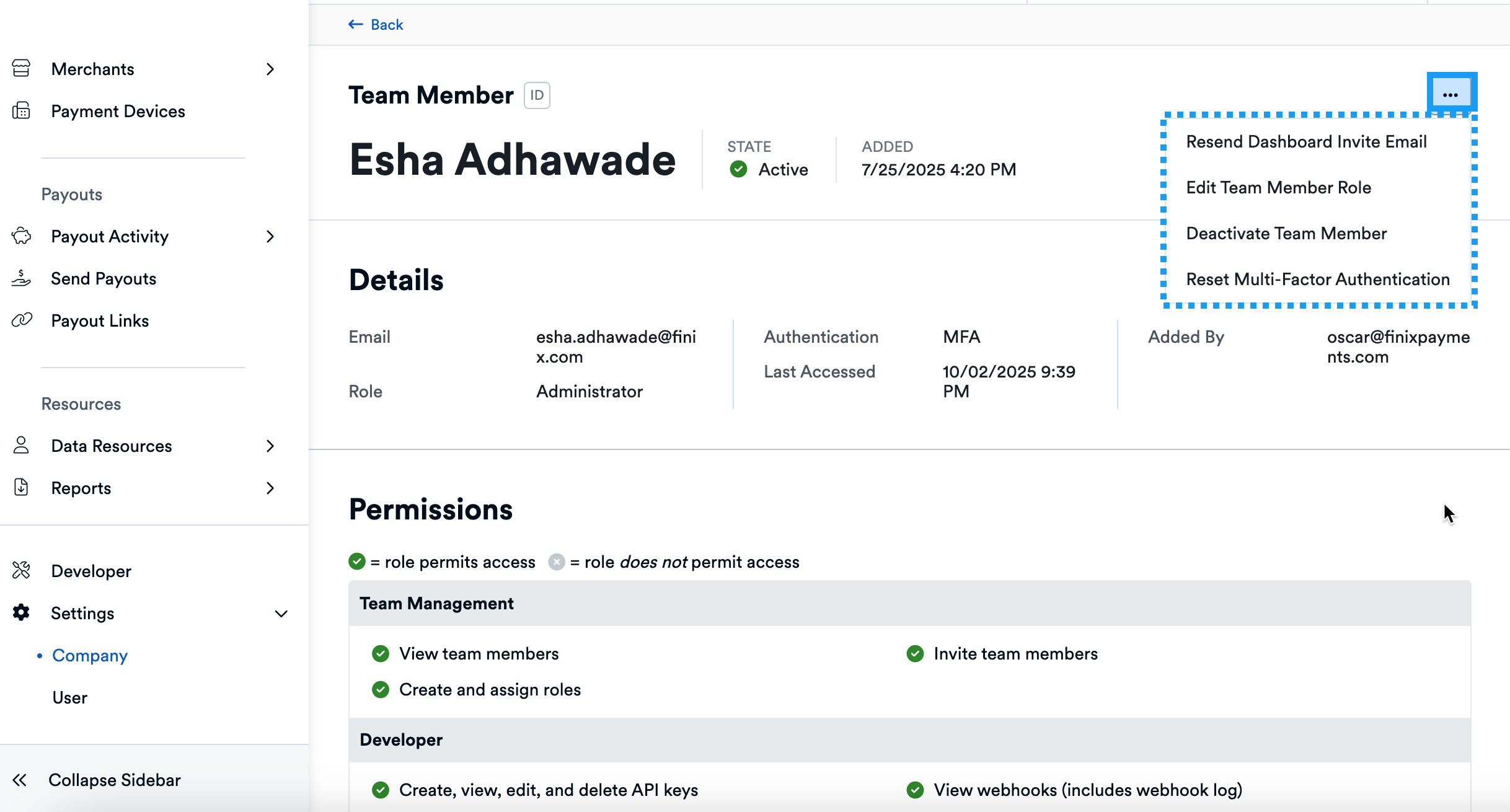
The available actions are:
- Resend Dashboard Invite Email
- Edit Team Member Role
- Deactivate Team Member
- Reset Multi-Factor Authentication
You can also perform actions on a team member by clicking the three dots next to their name on the Company screen > Team tab.
Custom Roles are also available to accommodate your business needs. For more information, see Roles and Permissions.