This article details how to create payments using the Virtual Terminal. The Virtual Terminal enables you to charge any credit or debit card directly from the Finix Dashboard.
To access the Virtual Terminal and manually create a payment:
- Log in to the Finix Dashboard.
- Click Transactions > Payments.
- Click Take a Payment.
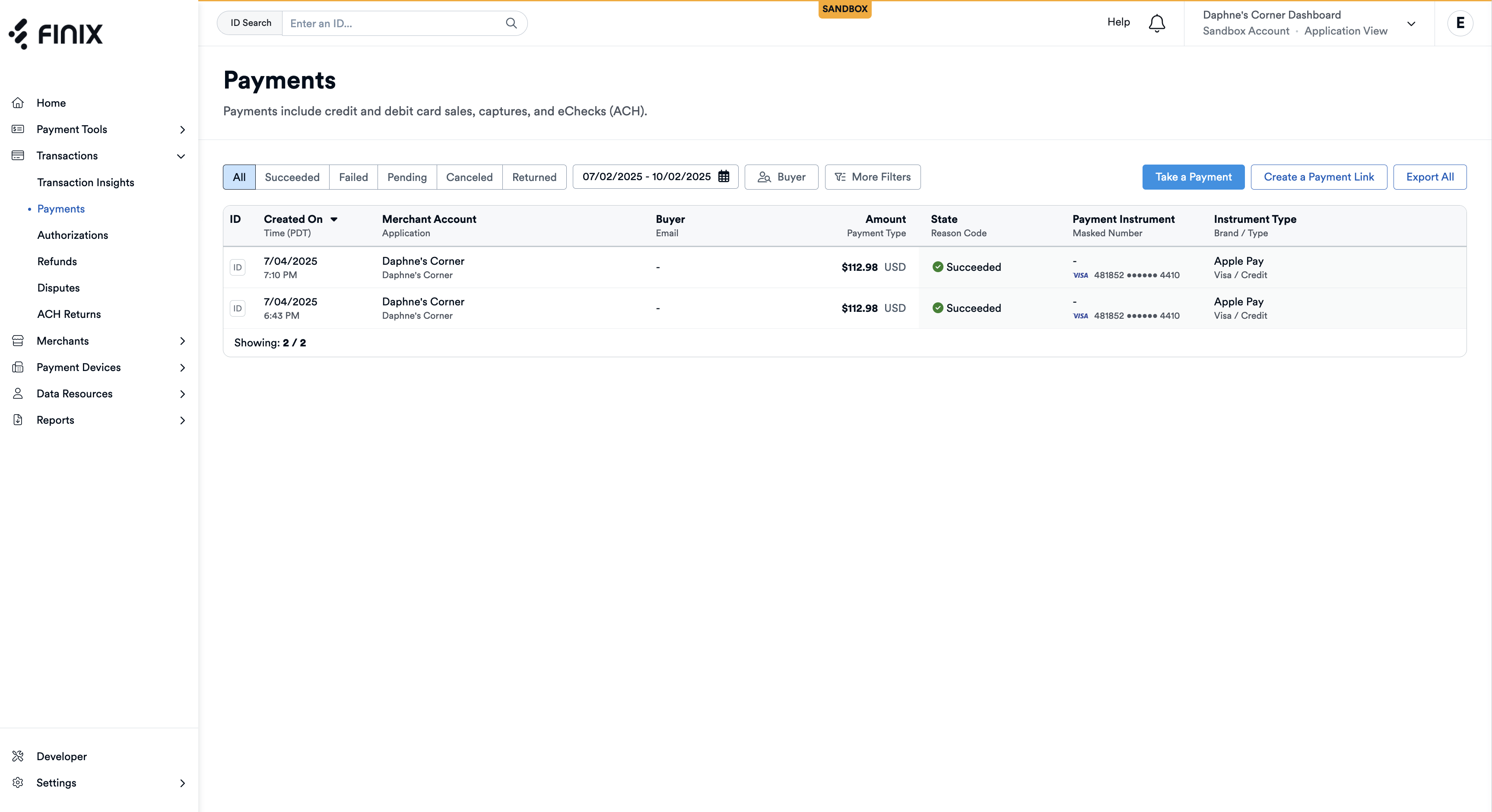
After clicking Create Payment, you'll see the Virtual Terminal form. You have the option to create a sale or authorization.
- Sale: A one-step transaction that immediately charges the buyer.
- Authorization: A two-step transaction that first places an Authorization, which you can later capture to complete the charge.
Entering payment details into the form is designed to be intuitive and straightforward. We recommend filling out every field in the Take a Payment form to make the payment easier to search for.
- Enter the Total Purchase Amount. This is the amount that will be charged to the buyer’s debit or credit card.
- In the Description field, add any helpful details, such as order numbers or invoice information, to make the transaction easier to reference later.
- Select the Buyer. If the buyer isn’t listed, click Add New Buyer to enter their details.
- Select the Payment Method to charge. You’ll only see the first six and last four digits of the card number. If the buyer’s card isn’t shown, click Add a new payment method to add it.
- To split the transaction across multiple merchants, tick the Split this transaction across multiple merchants checkbox. For more information, see Split Transactions.
- Click Review Transaction.
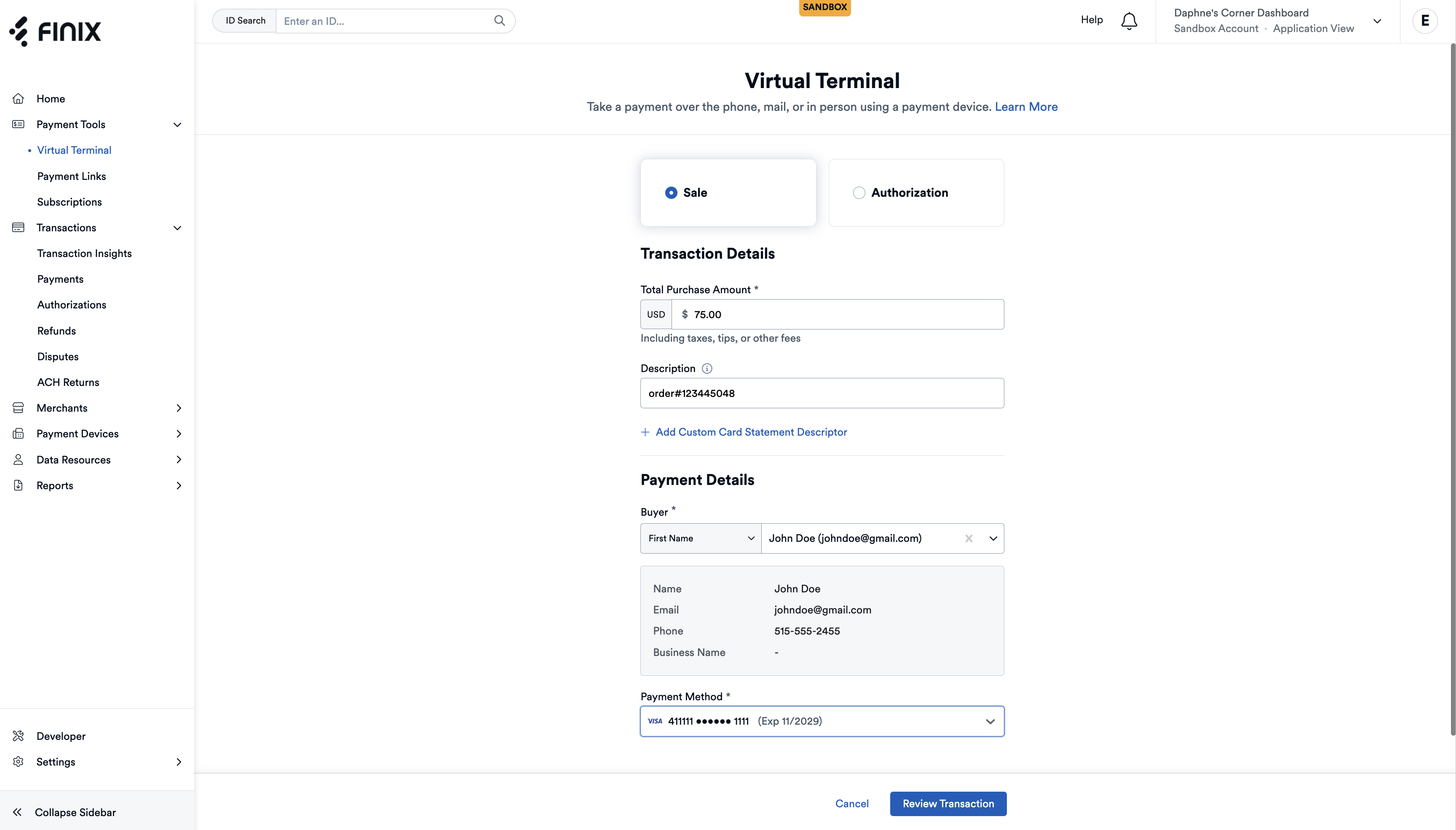
Review the Purchase Details and Payment Details to ensure the transaction gets processed as expected. You can choose to send a receipt to the buyer, to yourself, or both. When you're ready, click Process Payment to complete the transaction.
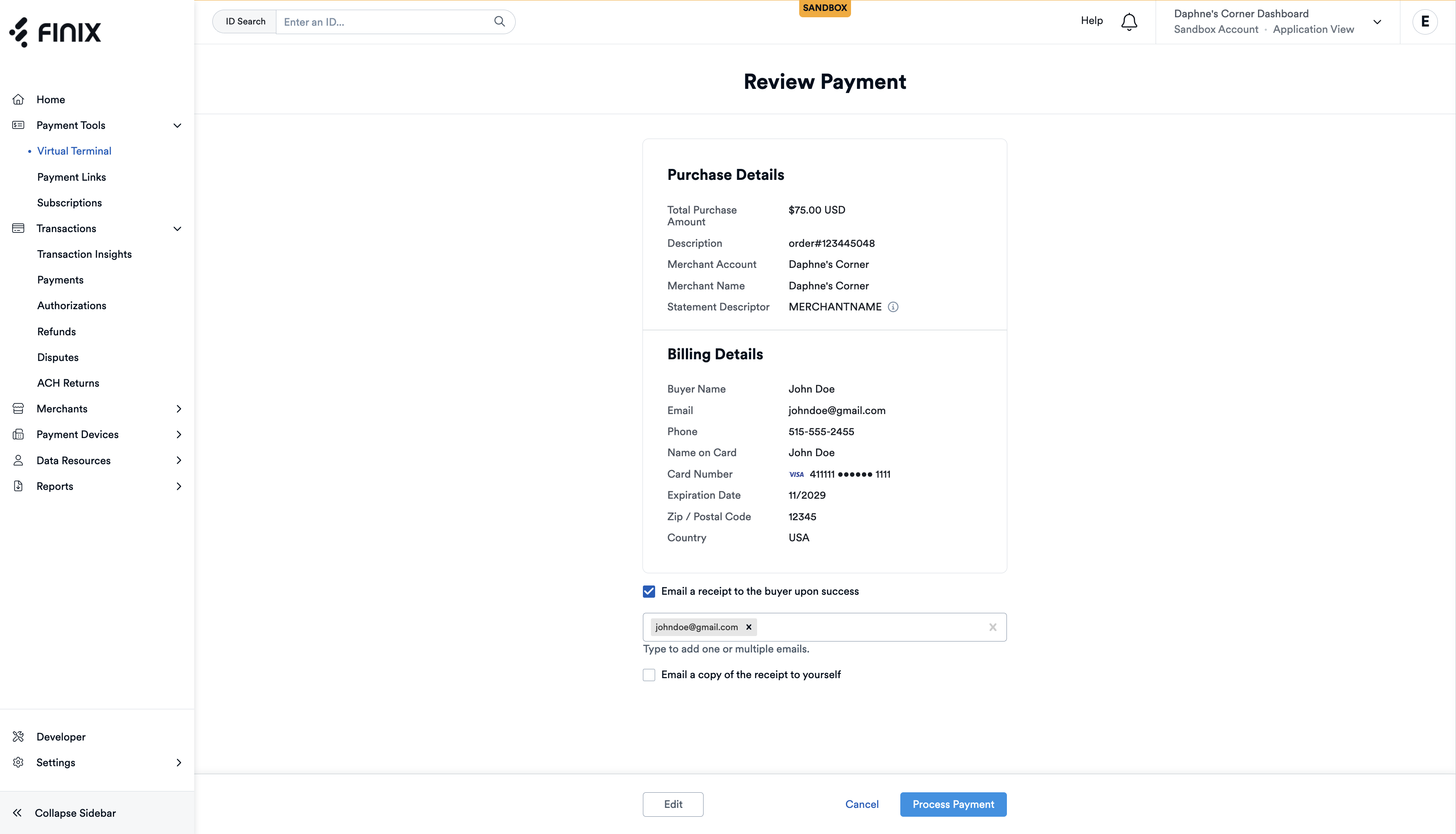
Once you've submitted the payment, a confirmation message will appear confirming that the payment was initiated.
- A Payment ID is returned to help you track the status of the payment. The Payment ID is taken from the
Transfercreated to debit funds from the buyer. - Click View Receipt to view and print payment details and to provide your buyer with a receipt.
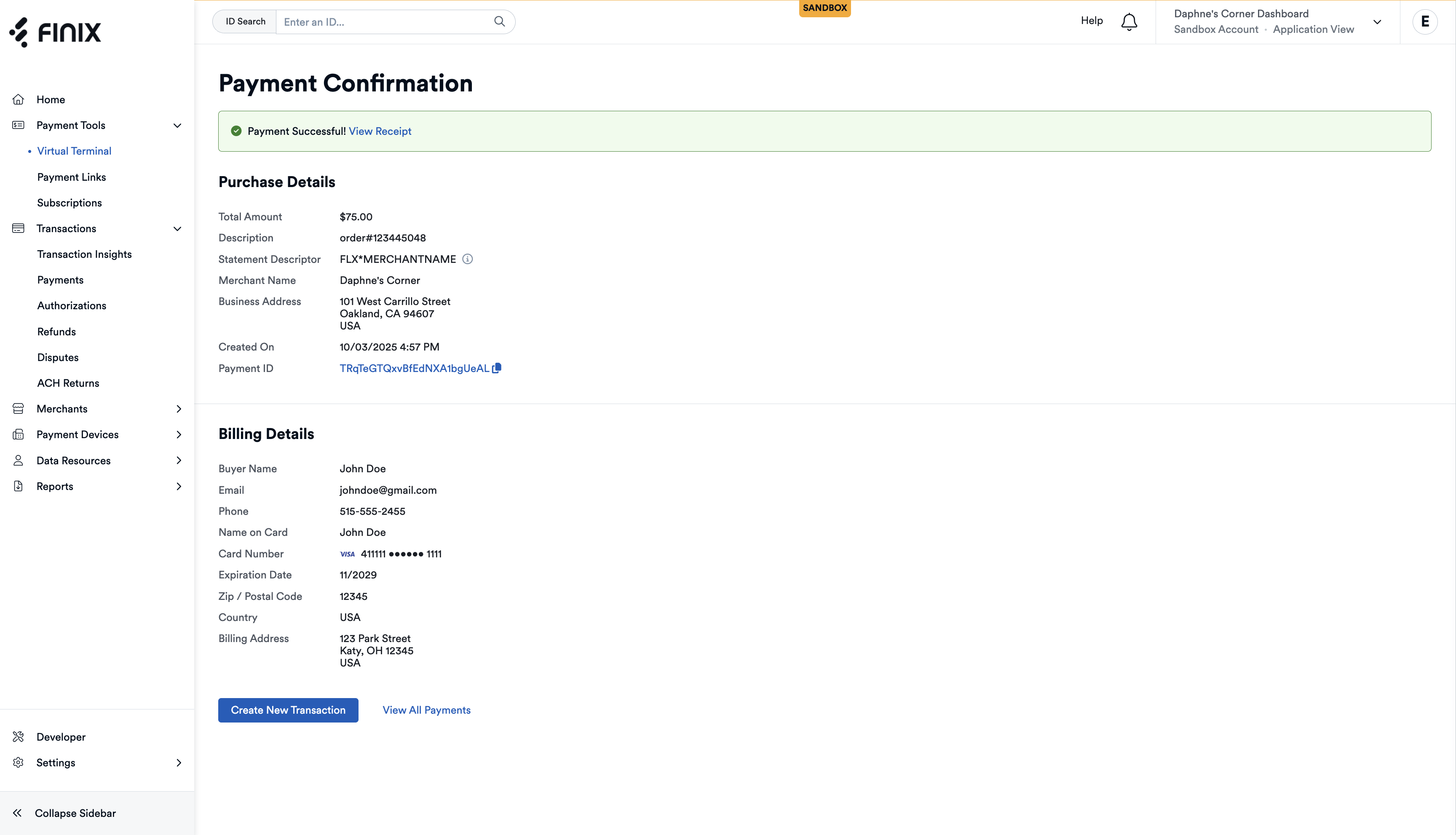
Click on the Payment ID to review the payment in detail, update the description, or create a refund.
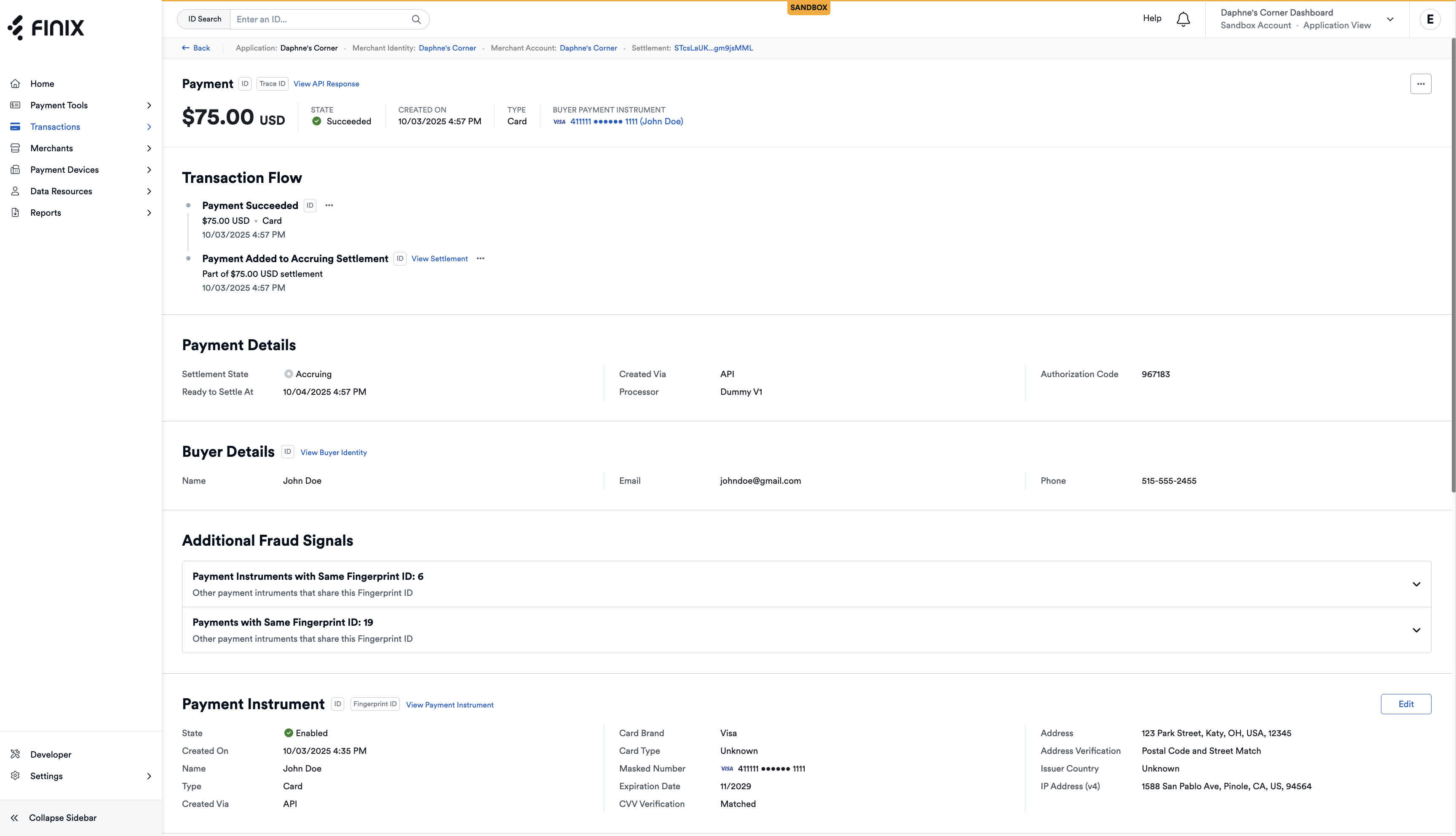
You can also use the tools available on the Payments page in the sidebar to search and retrieve past transactions.