When you send an API request, Finix logs the request and displays it in the Finix Dashboard. This helps your team review the request for debugging, integration checks, and request tracking. The API Logs capture historical request data for easy access.
To view API Logs in the Finix Dashboard, navigate to Developer > API Logs.
Click on an individual log entry to see detailed information, including:
- ID of the
Userwho created the request - Timestamp of when the request was sent
- Request and response headers
- Body of the request and response
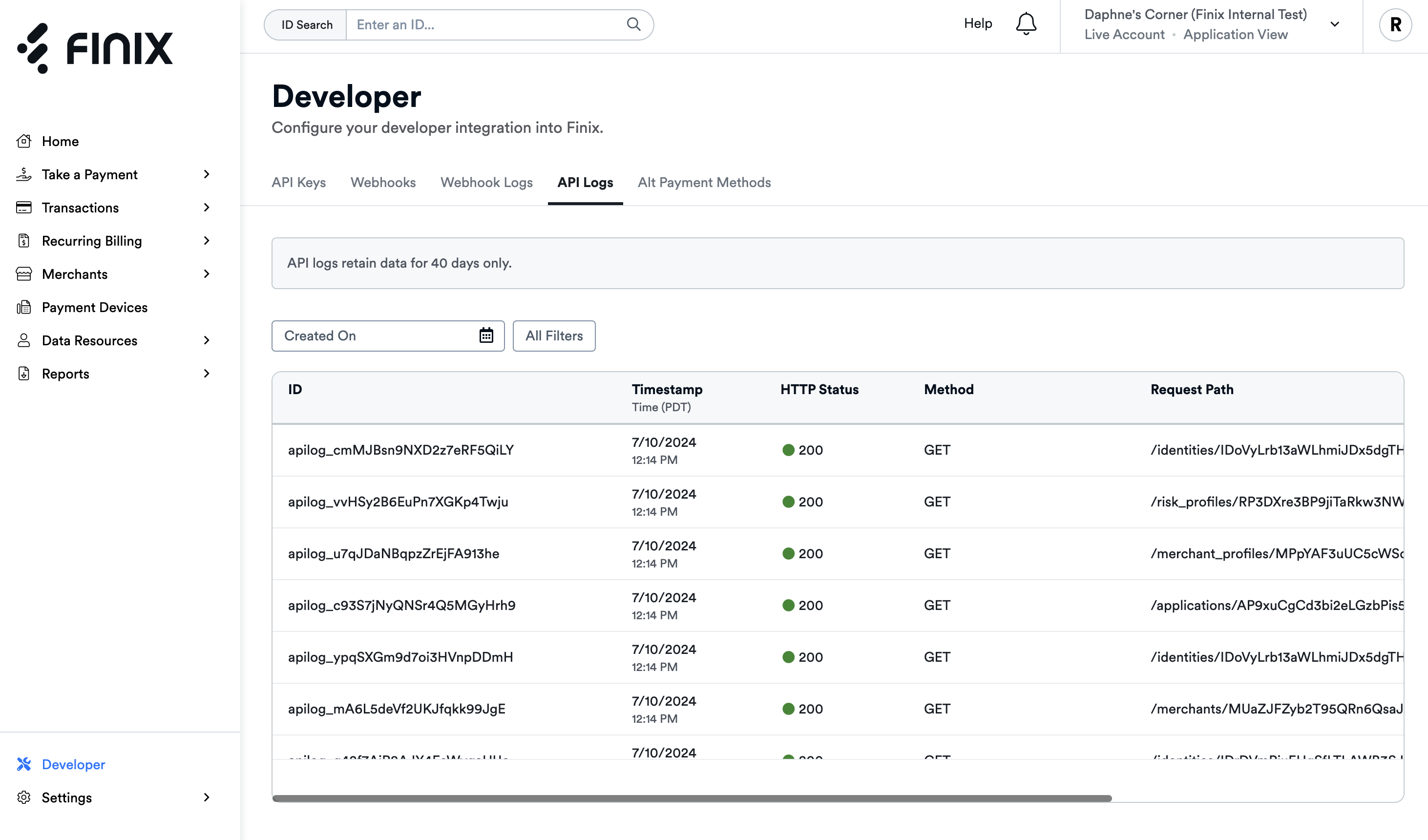
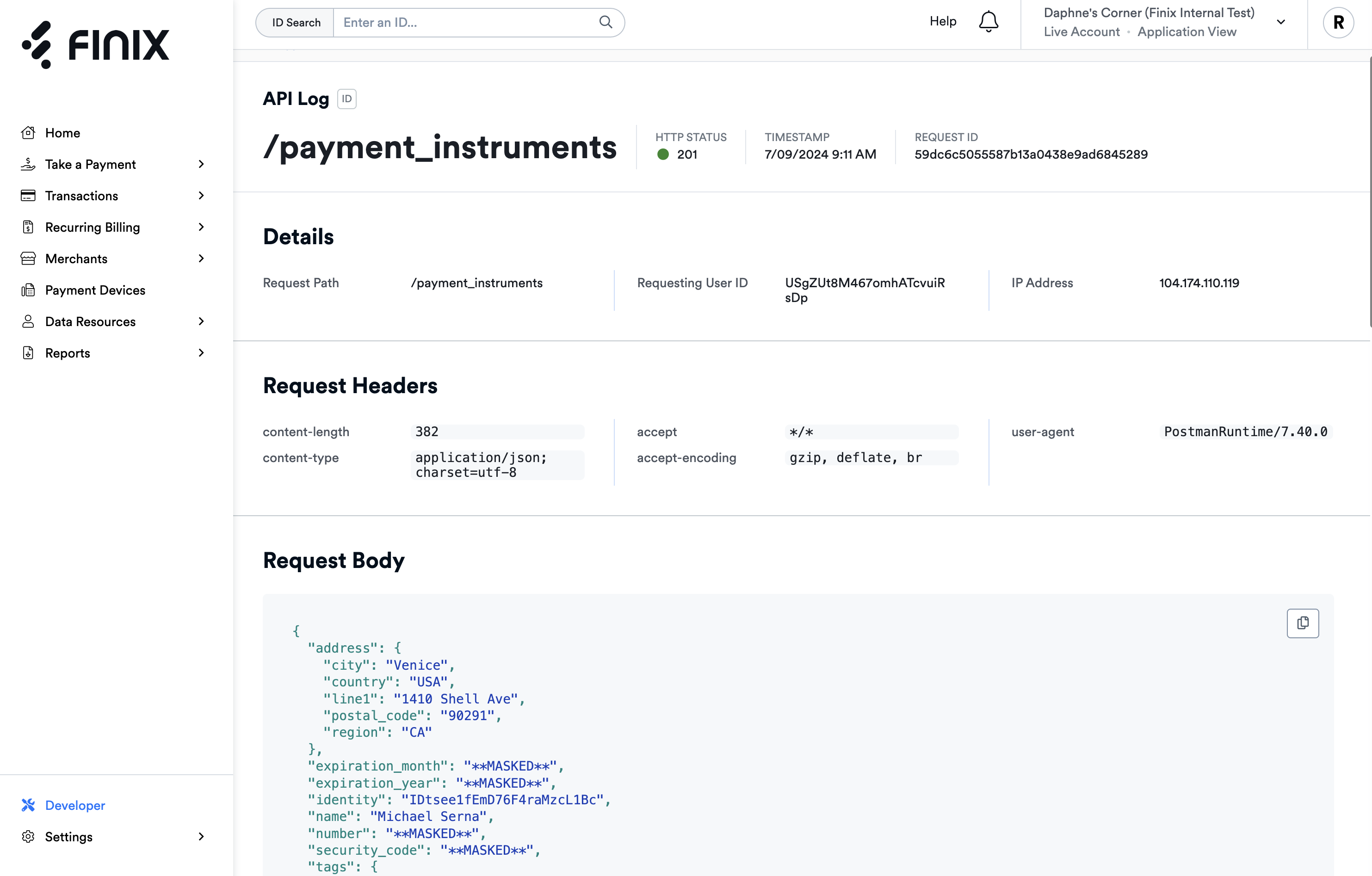
You can filter API Logs in the Dashboard using the fields below:
| Field | Definition | Example(s) |
|---|---|---|
| Entity ID | Finix ID of the resource the API request was performed on (e.g., Identity fetched) | IDfgaAfZqQL4BWq4YyYj32mo, TR8dfiTB9PGfQBGNABnzsfFL |
| HTTP Method | HTTP Method used for the request | POST, PUT, GET, DELETE |
| HTTP Status | HTTP Status Code of the response | 200, 201, 401, 500 |
| Request ID | X-Request-ID response header | 85894eaece9fe1b8abbc3193674dc11 |
| Requesting User | Finix User ID from requesting user | US8JtpvGARqs1ikkoWPnTYfx |
| Time range | Dates to return API Logs from | December 01 to 05 2025 |
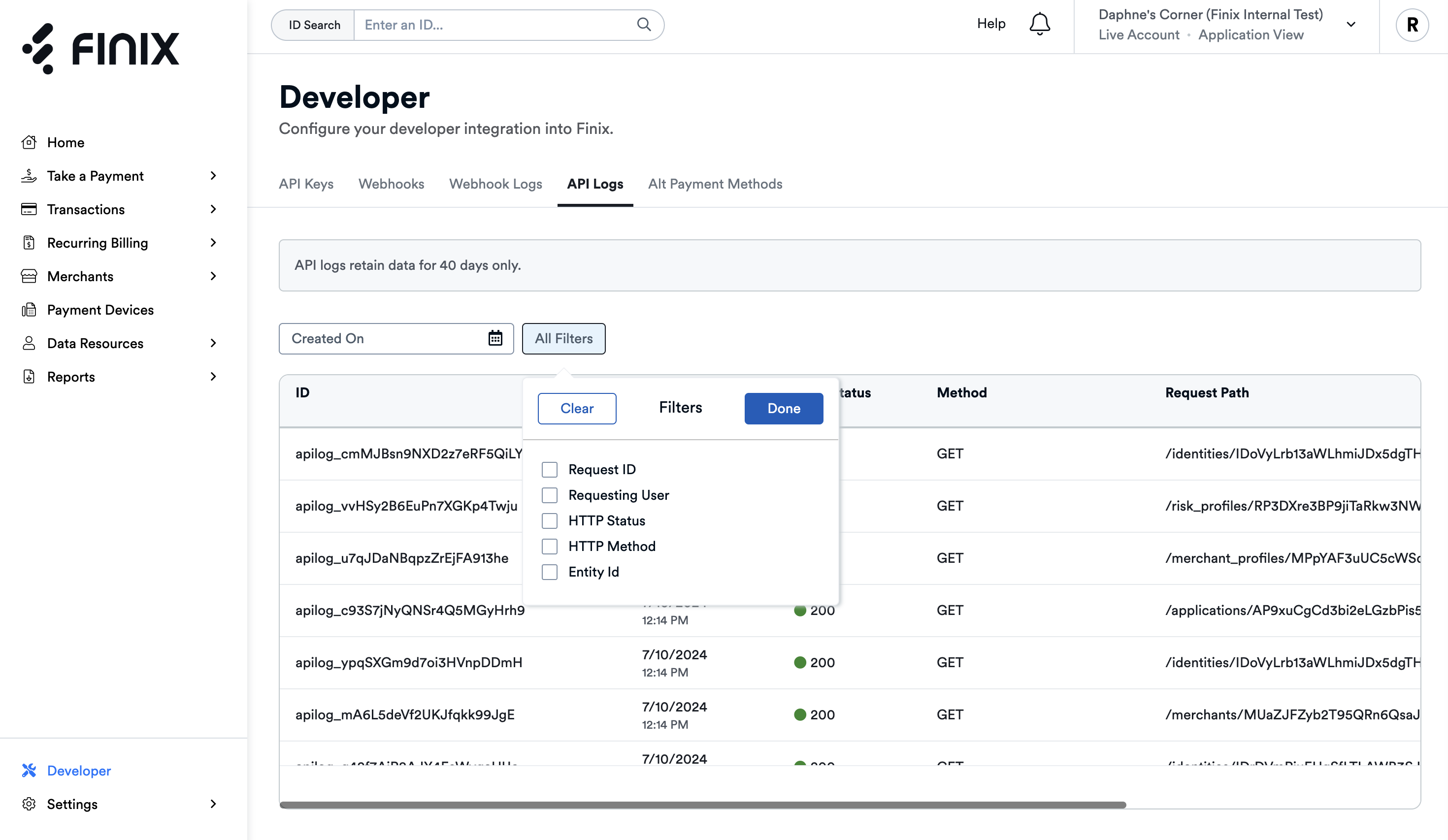
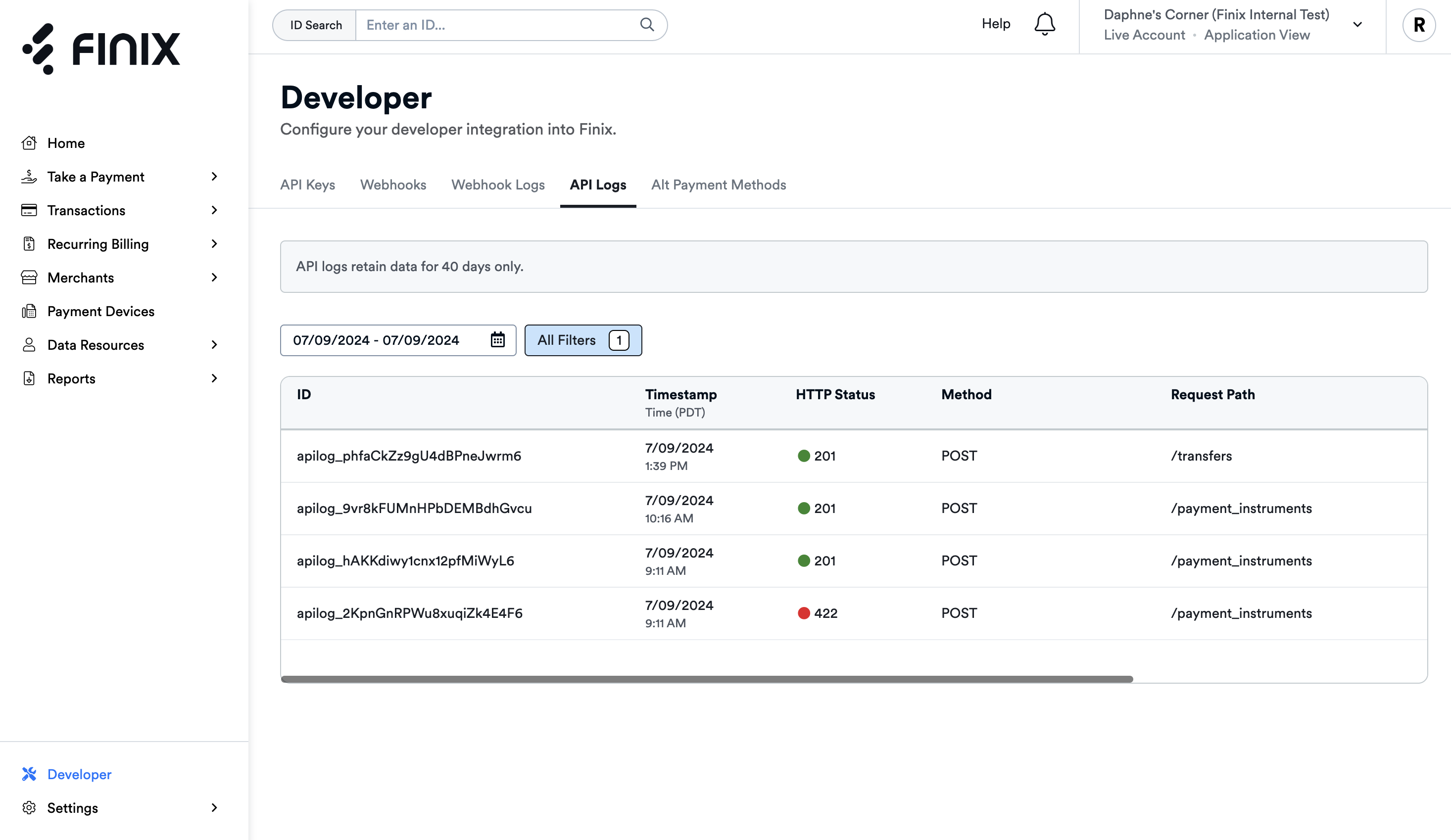
Sensitive fields in requests and responses are masked. This includes:
- Authorization headers
- Tax IDs
- Sensitive payment data
Masking is performed before the data is stored and cannot be reversed or recovered.
Keep in mind the following about API Logs:
- Only direct API requests are logged. Actions from within the Dashboard are not recorded in the logs.
- Logs are only retained for 31 days.
- In the Live Environment, successful
GETrequest responses may be shown as null or empty. - Logs do not include data for file uploads/downloads, such as disputes.
While there's no strict guarantee on log timing, under normal conditions, logs should appear in near real-time (within a few seconds).